Primary Requirements
- Some programming experience
- Idea about JSON
- At least high school level math skills will be required.
- Passion to learn
Let’s get started with an introduction to Microsoft PowerApps. Traditionally building customized solutions for a business involved using a coding language to build an application from scratch. Typically, these solutions could often only be used within the business, making external use of the application a large hurdle to overcome. With PowerApps we can now not only easily build solutions, but we can also share them with users in our business. Deployment takes seconds and you could by testing your own app on your phone in no time. This module will overview the features of PowerApps, its benefits to a business and the variety of ways you can build and access your apps on different devices.
Lessons
- What is PowerApps?
- The benefits of apps
- How to get PowerApps
- Canvas Apps and Model-Driven Apps
- License Options and Costs
- Discover PowerApps with Templates
Lab : Introduction to PowerApps
- Try the Cost Estimator App
- Download and Review App Design
- Sample App of your choice
After completing this module, students will be able to:
- Describe when PowerApps should be used
- Know how to access PowerApps
- Make design decisions based on PowerApps licenses
- Understand that there are two type of app
- Be able to use sample apps
Module 2: Getting Started with PowerApps
To begin our journey through the PowerApps product, we will begin by looking at some of the templates that are available to view and edit. Microsoft?s templates are a good starting point to discover what the product is capable off and how it can be achieved. We will also take the chance to have a tour of the editor so that students are familiar with the interface that they will be using over the two-day course. We will then build our first app from a static data source, showing students how to test their changes in the app instantly without the need to publish. We will also discuss how to configure your apps settings and how to access the app once it has been saved and shared.
Lessons
- Building a new app from a data source
- Add, edit and remove controls
- Intro to Formulas
- Testing an app
- App Settings
- Publish and Share Apps
- Version History and Restore
- PowerApps Mobile App
Lab : Getting Started
- Create App from an existing Data Source
- Publish and Share
- View an app on your mobile device
After completing this module, students will be able to:
- Build a useful app using wizards in minutes
- Make simple changes to existing apps
- Know how formulas are used in PowerApps
- Be able to test an app before it is shared
- Restore a previous version of an app in the event of a problem
- Use the mobile app to cosume an app
Module 3: Branding and Media
In our next module, we will look at the options available to designers that allow them to implement their business branding. Not only will this deal with the aesthetics of your app, it will also introduce time-saving tips to help keep your branding consistent. We will also be discussing how to embed media into your app which can be useful if you are planning on an app that might promote video content.
Lessons
- Less is more
- Duplicate Screens
- Fonts
- Screen Colours and Matching Colours
- Screen Backgrounds
- Buttons and Icons
- Hide on Timer
- Size and Alignment by reference
- Show and Hide on Timer
Lab : Branding and Media
- Backgrounds and icons
- Import Class Data from Excel
- Duplicate Screen
After completing this module, students will be able to:
- Customise apps backgrounds with images and colour
- Add images and logos to an app
- Use times to show and hide controls
- Align and size controls
Module 4: PowerApps Controls
So far in the course, we would have covered the basics of adding, editing and removing controls from our applications. The drive behind this module is to provide more depth on the categories of controls which can be used on a form. Your instructor will take you through each control and discuss its purpose and configuration. Tackling the wide selection of controls will help students recognise when to use the right control.
Lessons
- Text Controls for Data Entry and Display
- Controls ? Drop downs, combo box, date picker, radio button and more
- Forms ? Add and edit data in underlying data sources quickly
- Charts ? present information in pie, line and bar charts
Lab : Build Apps from Blank
- Create an App from the blank template
- Add Controls to collect and display data
- Add Formulas to allow the controls to interact
After completing this module, students will be able to:
- Use a wide range of controls to give users the best data entry experience
- Edit control properties
- Use formulas to all multiple controls to interact with each other
Present information using charts
Module 5: Data Sources and Logic
To help maintain and view essential business information, organisations often have a diverse selection of locations to keep different types of data. This could range from databases to file storage locations. PowerApps offers connections to a wide selection of data sources. We will show students to build their PowerApps to bring in data from a variety of sources as well as how they can utilise the common data source, a storage location unique to PowerApps.
Lessons
- Data Storage and Services
- How do I decide which database to use?
- Connect to on-premises data – Gateway
- What is Delegation?
- Specific Data Examples
- Displaying Data
Lab : Data Source and Logic
- SharePoint List connect to App
- Flow to collect tweets to SharePoint
- Display Tweets in PowerApps using the Twitter service
- Create a reply screen in PowerApps
After completing this module, students will be able to:
- Connect to many data source including cloud and on premises
- Understand the financial costs of working with different datasources
- Understand which data sources can work with large amount of data
- Display data using controls
Formula reference for Power Apps
https://docs.microsoft.com/en-us/powerapps/maker/canvas-apps/formula-reference
Power Apps Portals – Concepts and Cheatsheet
https://i0.wp.com/danikahil.com/wp-content/uploads/2021/03/blogpic.jpg?resize=1125%2C1536&ssl=1
Model Drive Apps – Views Cheatsheet
https://i0.wp.com/danikahil.com/wp-content/uploads/2021/08/FeaturesMap.jpg?resize=1110%2C1536&ssl=1
Educator Developer Blog
- Click https://feedback.iverson.com.my/ifs
- Class ID: 38789