Robotic Process Automation (RPA) with UiPATH
e-Attendance
Please follow the steps to complete your e-attendance
- Click this link
- Get your Student ID
- Class ID: 0000
- User Guide
Prerequisite
- Course Pre-requisite
- A Microsoft Windows computer with an internet connection (UiPath has no Mac version)
-
Be familiar with the roles that MS Excel spreadsheets, MS Word, websites, and software applications fill in daily business life
- Signup with UiPath
- Go to UiPath
- Signup with your existing email account or signup with email (Better not to use your organization email. Alternatively you can use Temporary email from https://temp-mail.org/en/)
About Professional Certification
Major Certifications
Link for Major UiPath Certifications # https://academy.uipath.com/certification
- UiPath Certified Professional Automation Developer Associate
- UiPath Certified Professional Automation Developer Professional
- UiPath Certified Professional Automation Business Analyst Professional
- UiPath Certified Professional Specialized AI Professional
- UiPath Certified Professional Automation Solution Architect Professional
- UiPath Certified Professional Test Automation Engineer Professional
Exam Outline : Automation Developer Associate
UiPath Certified Professional Automation Developer Associate
Check the Exam Description Document.
Learning Pathway : Automation Developer Associate [Official]
Official Learning Pathway for Automation Developer Associate Training
Click here (You need to Sign-in and enroll to the course)
Official Learning Path (Module Snippets)
Module 1: Meet the UiPath Platform
Module 2: Build Your First Process With Studio
Module 3: A Day in the Life of an RPA Developer
Module 4: Variables and Arguments in Studio
Module 5: Control Flow in Studio
Module 6: UI Automation with Studio
Module 7: DataTables and Excel Automation With Studio
Module 8: Data Manipulation with Strings in Studio
Module 9: Data Manipulation with Lists and Dictionaries in Studio
Module 10: Selectors in Studio
Module 11: Descriptors in Studio
Module 12: Project Organization in Studio
Module 13: Debugging in Studio
Module 14: Error and Exception Handling in Studio
Module 15: Introduction to Logging in Studio
Module 16: Orchestrator Overview for RPA Developers
Module 17: Working with Orchestrator Resources
Module 18: Email Automation with Studio
Module 19: PDF Automation with Studio
Module 20: Version Control Systems Integration in Studio
Module 21: RPA Testing with Studio
Module 22: Recommended Hands-on Experience for UiPath RPA Associate
UiPath Studio Components
Exploring UiPath Studio
- Start Ribbon
- Design Ribbon
- Activities Panel
- Project Panel
- Snippets Panel
- Properties Panel
- Outline Panel
- Variable Panel
- Creating Arguments
- Import Panel
- Output Panel
- Running Files in Debug and Run Mode
- Designer Panel
Hands-on
You can find all Lab Files and Instructions here.
Synopsis of Lab:
Robot 1: Clothing Suggestion
Process Flow:
==================
1. Ask City Name (Get Input from User) :: << Input Dialog >>
1.1 Save the City Name :: << Create a String Variable and Store Data >>
2. Google City Name Temperature in Fahrenheit
2.1. Open Browser :: << Open Browser >>
2.2. Put City (which is stored in Previous step) in search panel :: << Type into >>
2.3. Press Enter << Send Hotkey >>
3. Scrape Data
3.1. Scrape Temperature & Condition from Google Result :: << Get Full Text >>
3.2. Store data (Temperature & Condition) << variable >>
3.3. Close the Browser << Close Tab >>
(Optional)3.4. Debug whether our Variables are storing Correct Data. << Write Line >>
4. Make Suggestion about my Clothing ( Condition :: True / False)Temperature
Decision 1: if Temp<30F then “You can put Some Jackets on”
Decision 2: if Temp>60F then “Put your Tees or Shorts”
Decision 3: if Temp>30 or Temp<60 then “Put Summer Jackets on”
:: << Flow Chart >>:: << Flow Decision>>:: << Assign >>>
5. Show output :: << Message Box >>
Download ClothingConsultantBot
Robot 2: Working with Excel Files
Download Resources: