Anaconda is a package manager, an environment manager, and Python distribution that contains a collection of many open source packages (numpy, scikit-learn, scipy, pandas to name a few). If you need additional packages after installing Anaconda, you can use Anaconda’s package manager, conda or pip to install those packages. This is highly advantageous as you don’t have to manage dependencies between multiple packages yourself.
Download and Install Anaconda
1.) Go to the Anaconda Website and choose either a Python 3.x graphical installer (A) or a Python 2.x graphical installer (B). If you aren’t sure which Python version you want to install, choose Python 3. Do not choose both. Choose 64-Bit Graphical Installer.
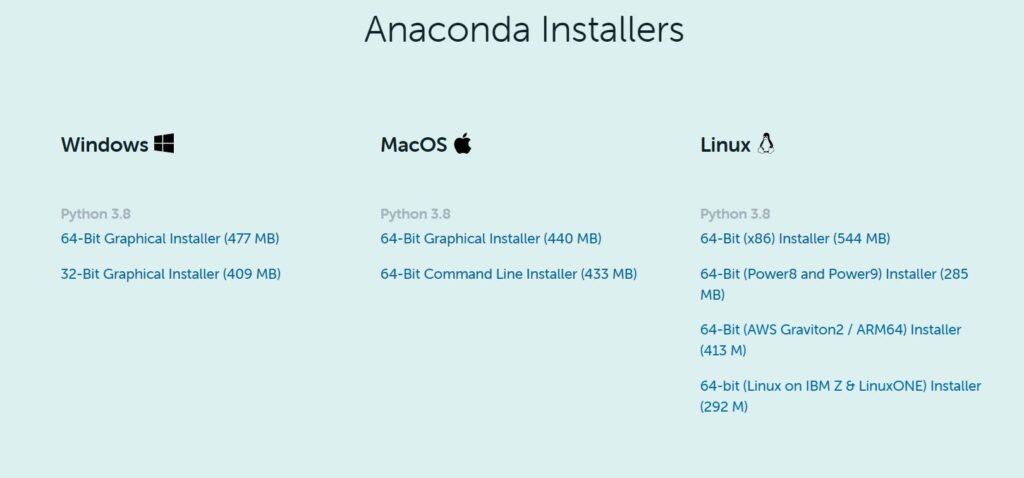
2. Locate your download.
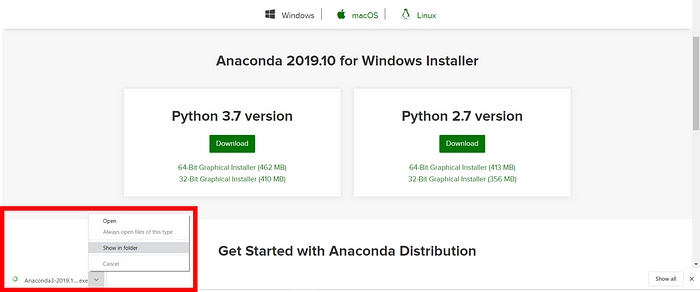
Ideally, you open/run the file as administrator.
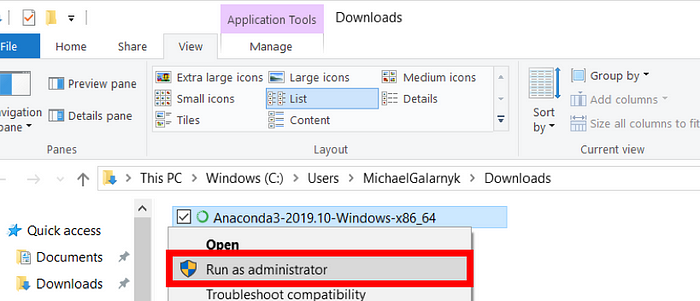
When the screen below appears, click on Next.
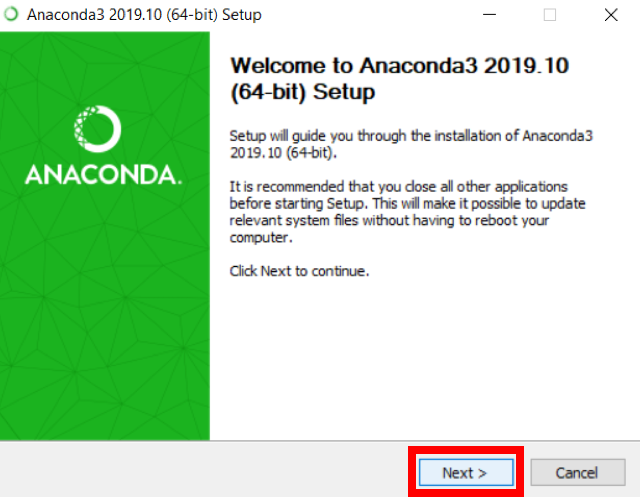
3. Read the License Agreement and click on I Agree.
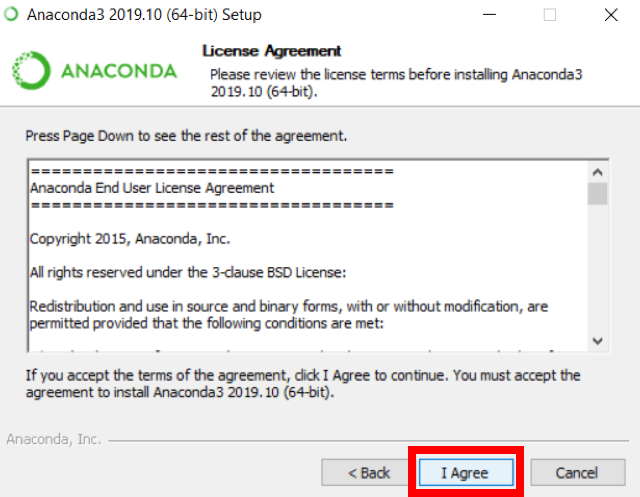
4. Choose either Just Me (recommended) or All Users.
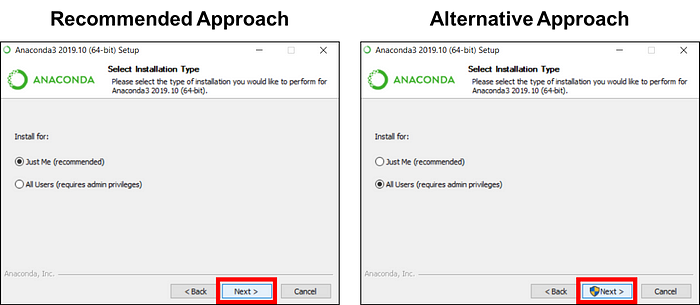
5. Please make a note of your installation location (1) and then click Next (2).
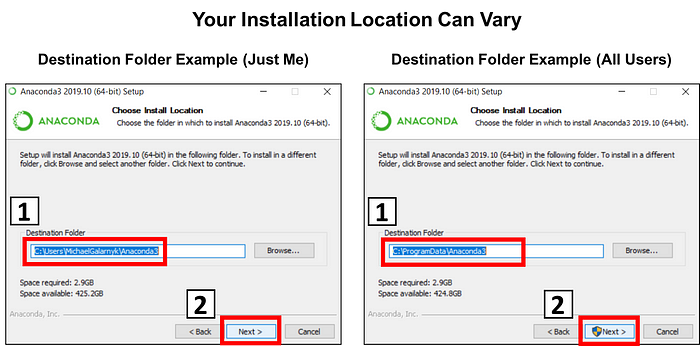
6. This is an important part of the installation process. The recommended approach is to not check the box (1) to add Anaconda to your path. This means you will have to use Anaconda Navigator or the Anaconda Command Prompt (located in the Start Menu under “Anaconda”) when you wish to use Anaconda (you can always add Anaconda to your PATH later if you don’t check the box). If you want to be able to use Anaconda in your command prompt, please use the alternative approach and check the box. Click on Install (2).
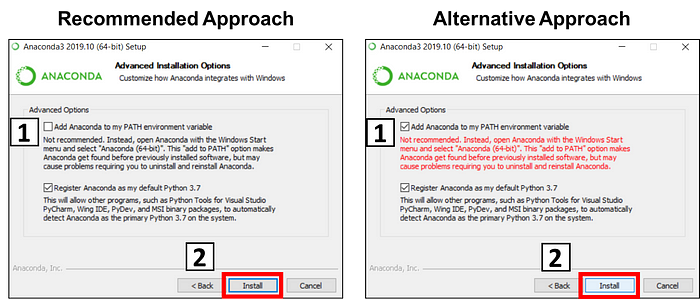
7. Click on Next.
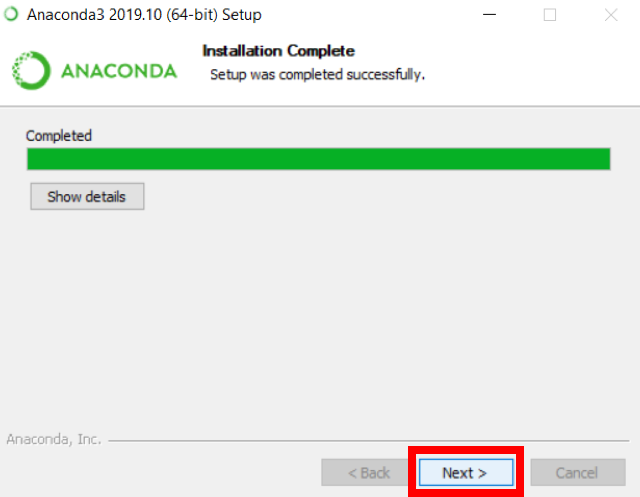
8. You can install PyCharm if you like, but it is optional. Click on Next.
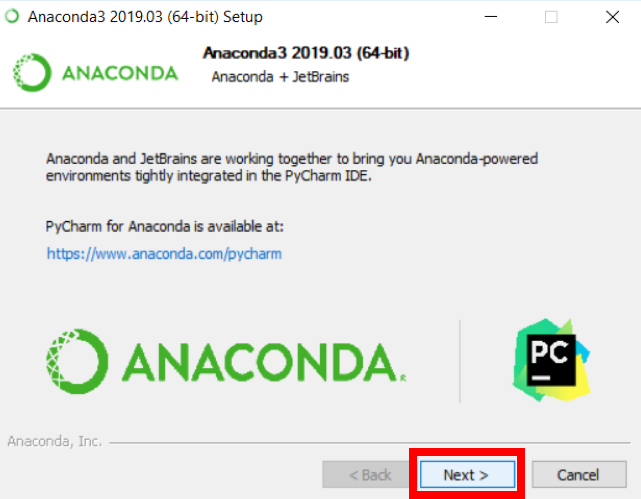
9. Click on Finish.