Follow these simple steps!
1. Activate the data analysis toolpak, go to file >> options

2. Choose add ins >> analysis toolpak

3. Ok
Now, you will have the tools that you need to make your works easier and faster. By using this toolpak, you do not have to input every single formula that you need. Now, let’s calculate the descriptive statistics in excel
Steps of Descriptive Statistics With Excel
Already have your data set? Let’s do the analysis. Here is the steps!
1. Go to Data >> data analysis

2. You’ll see many statistical options there, choose descriptive statistics >> ok

3. In the popup window, you have several fields that you have to fill

- Input range: block the data you want to analyze
- Grouped by: whether the data is grouped in columns or rows
- Labels in the first row: if the blocked data has labels in the first row, check this
- Output options: where the output will be displayed
- Summary statistics: if you want to do descriptive statistics analysis
- The confidence level for mean: if you want to show confidence level for mean
- Kth largest: if you want to show the data in “k”th largest
- Kth smallest: if you want to show the data in “k”th smallest
4. Click Ok
5. See the magic happens!

Interpretation of Descriptive Statistics Output in Excel
1. Mean = 7,434. In average, there are 7,434 poor people in these 12 areas
2. Standard error = 468.412. This value indicates that the sample we chose has a fairly high distribution of the population mean.
(If you took many samples from the same population and calculated each sample’s mean, you’d produce a distribution of sample means. That distribution has a standard deviation, which is the standard error of the mean. Smaller standard errors indicate that your sample provides a more precise estimate of the population value. )
3. Median = 7,575. This value indicates that the middle numbers of poor people based on the sample we use are 7,575 people.
4. Mode = 8000. This value shows that the most number of poor people based on the sample we have is 8000 people.
5. Standard deviation = 1622. This value indicates that the sample values that we use are spread far enough from the mean value.
6. Kurtosis = -0.68485. Because the value of kurtosis is smaller than 3, we can conclude that the sample used is platicurtic distribution (tends to be flat).
Kurtosis indicates how the peaks and tails of your distribution compare to the normal distribution. Is the peak taller or shorter than the normal distribution? Are the tails thicker or thinner? In the table, the red distributions have positive and negative kurtosis values while the blue distributions have a zero kurtosis value for comparison.
| Kurtosis value | Indicates | Graph |
| Zero | Consistent with a normal distribution |  |
| Positive | Higher peak and thinner tails than the normal distribution |  |
| Negative | Shorter peak and thicker tails than the normal distribution |  |
7. Skewness = -0.12018. Because the skewness value is smaller than zero, we can conclude that the data tends to be left inclined or left skewed.
Skewness indicates the symmetry of your data’s distribution. Skewed data are asymmetric. The terms right-skewed and left-skewed indicate the direction in which the long tail points on a distribution curve.
| Skewness value | Indicates | Graph |
| Zero | A perfectly symmetric distribution |  |
| Positive | Right-skewed data |  |
| Negative | Left-skewed data |  |
Note that a U-shaped distribution can be symmetric even though it is inverted compared to the normal distribution.
When data are asymmetrical, they cannot follow a normal distribution. You might need to use a distribution test to identify the distribution of your data. The following probability distributions are skewed:
- Gamma
- Exponential
- Weibull
- Lognormal
- Beta
8. Range = 5100. This value indicates that the difference between the regions with the highest number of poor people and the lowest number of poor people is 5100 people.
9. Minimum = 4900. This value shows the lowest number of poor people is 4900 people in the L area.
10. Maximum = 10,000. This value shows that the highest number of poor people is 10,000 people in J area.
11. Sum = 89,210. This value indicates that the total number of poor people based on the data used was 89,210 people.
12. Count = 12. This value indicates the amount of data used is 12.
13. Confidence level = 1030,968. It’s quite difficult to understand, right? Okay, keep reading.
Confidence interval means we will predict a value in the form of a range. In this case, we need upper values and lower values.
In the descriptive statistics feature in Microsoft Excel, they only provide one value, and this figure is very far from the mean.
The confidence level value that appears is a value that can be used to get the upper and lower limits of the confidence interval you are using.
If you want to get the upper limit, you simply add an average to the value of the confidence level. The following calculations. Check the picture below!

If you want to get a lower bound value, you can simply reduce the average value with that confidence level. Consider the following picture.

Now, let’s make the interpretation of this value!
With a confidence level of 95 percent, the average number of poor people in the 12 regions is 6,403 to 8,465 people.