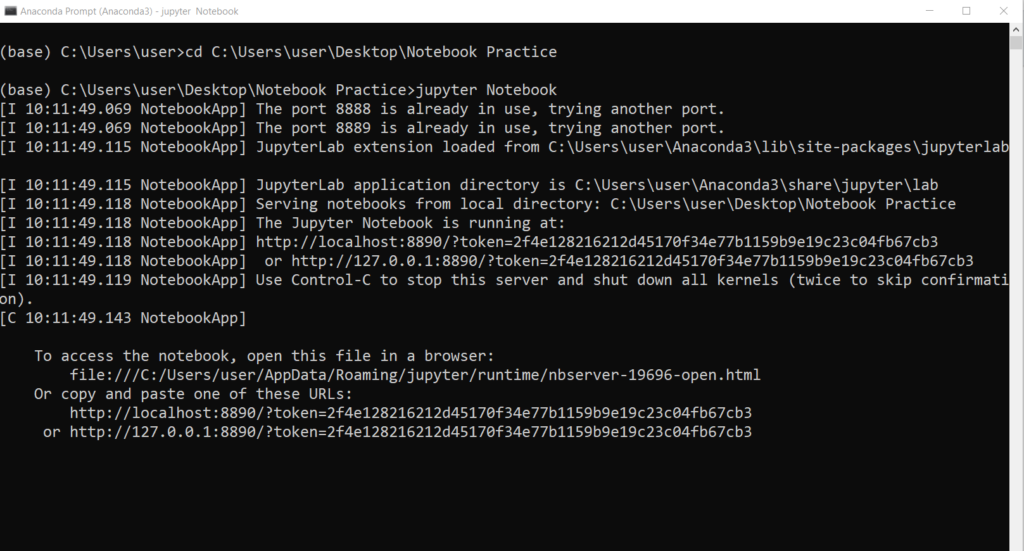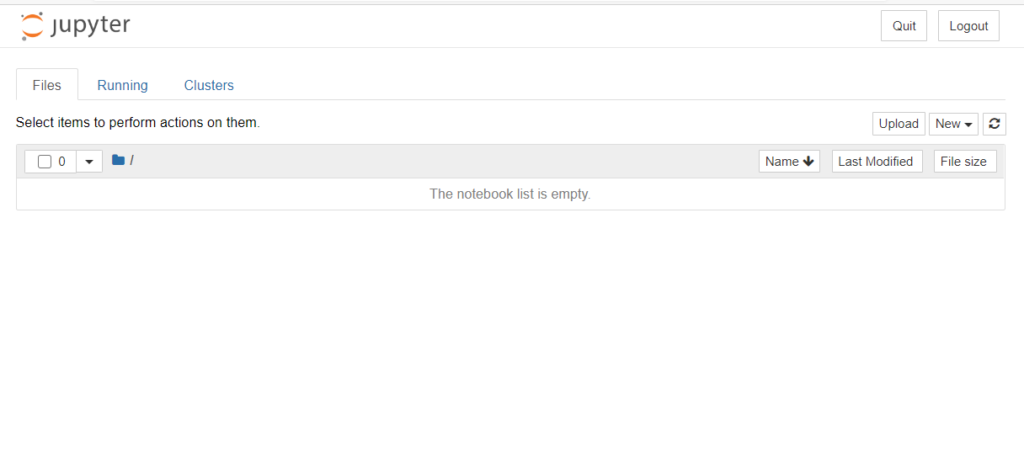The Jupyter Notebook is an incredibly powerful tool for interactively developing and presenting data science projects. This article will walk you through how to use Jupyter Notebooks for data science projects and how to set it up on your local machine.
Installation
The easiest way for a beginner to get started with Jupyter Notebooks is by installing Anaconda.
Anaconda is the most widely used Python distribution for data science and comes pre-loaded with all the most popular libraries and tools.
Some of the biggest Python libraries included in Anaconda include NumPy, pandas, and Matplotlib, though the full 1000+ list is exhaustive.
To get Anaconda, simply:
- Download the latest version of Anaconda for Python 3.8.
- Install Anaconda by following the instructions on the download page and/or in the executable.
Running Jupyter
On Windows, you can run Jupyter via the shortcut Anaconda adds to your start menu, which will open a new tab in your default web browser that should look something like the following screenshot.
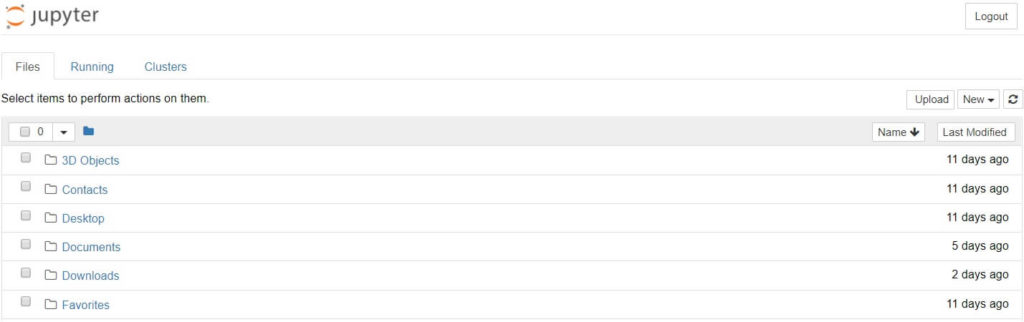
With Jupyter Notebook open in your browser, you may have noticed that the URL for the dashboard is something like http://localhost:8888/tree.
Browse to the folder in which you would like to create your first notebook, click the “New” drop-down button in the top-right and select “Python 3”:
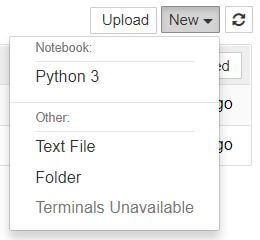
Usually in windows, it will consider your C:\ drive as it’s root folder.
But if you want to open your Jupyter Notebook in other folder or other drive then you need to use Anaconda Prompt .Go to start menu and search for anaconda Prompt (Anaconda3):
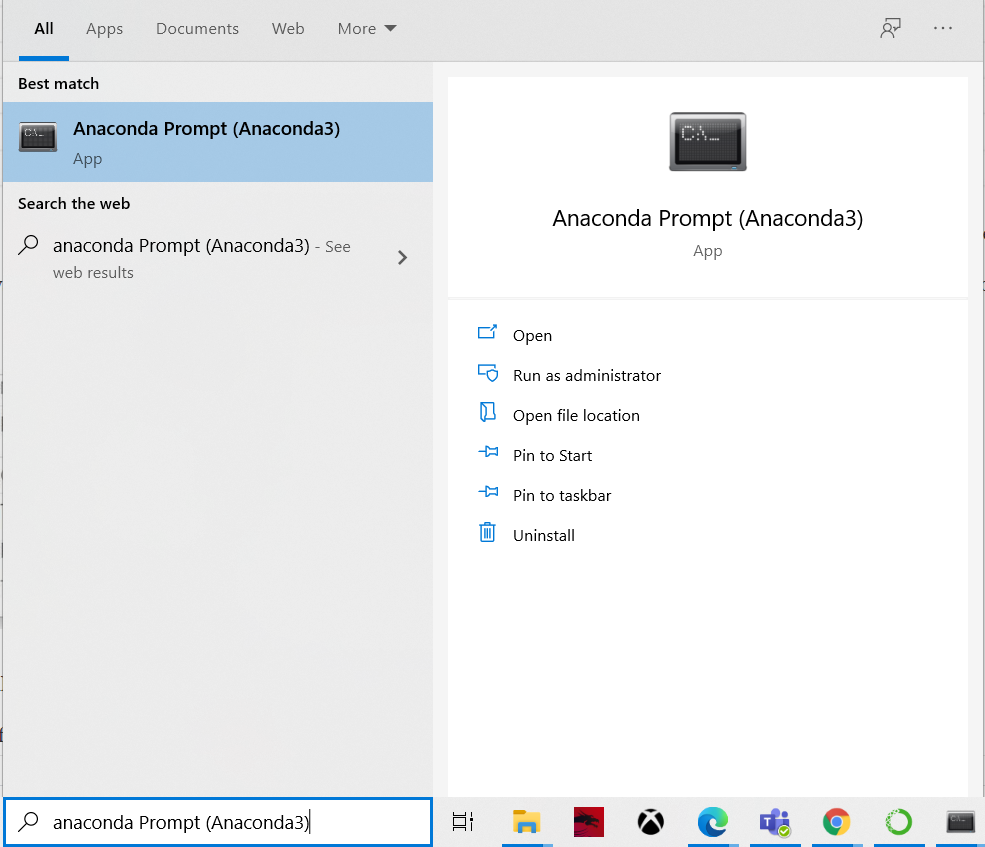
You will get following Command Line Interface opened:
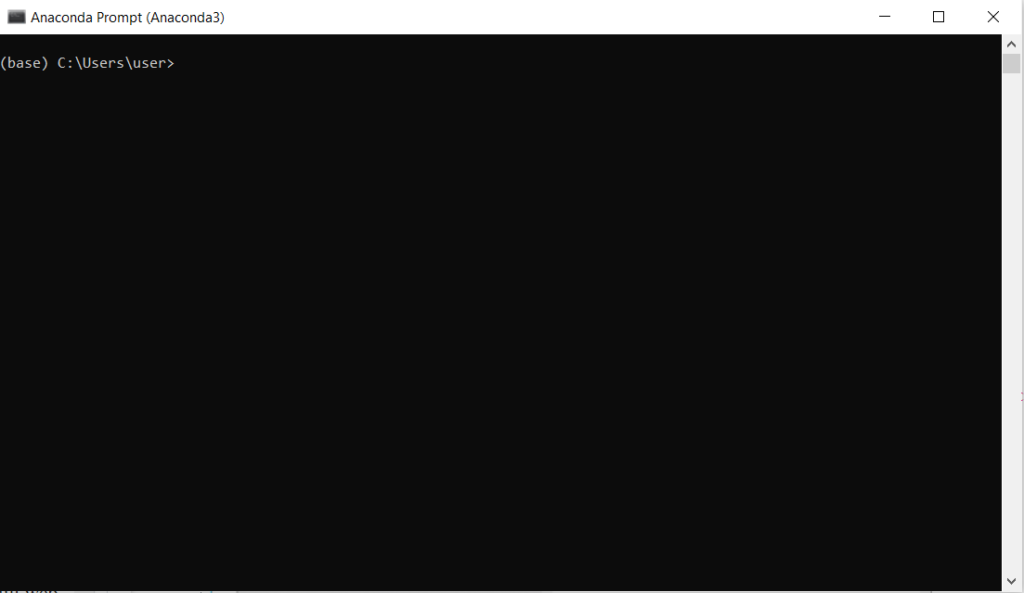
Say, you want to open your Jupyter Notebook in a new directory ( eg. Notebook Practice).
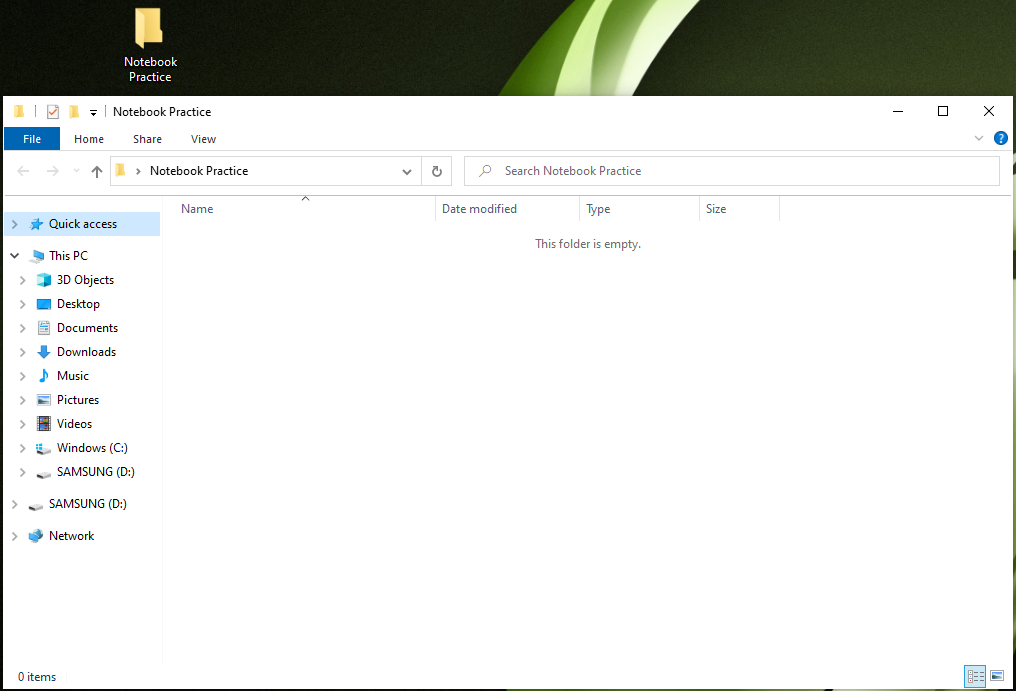
Copy the file path of your desired directory
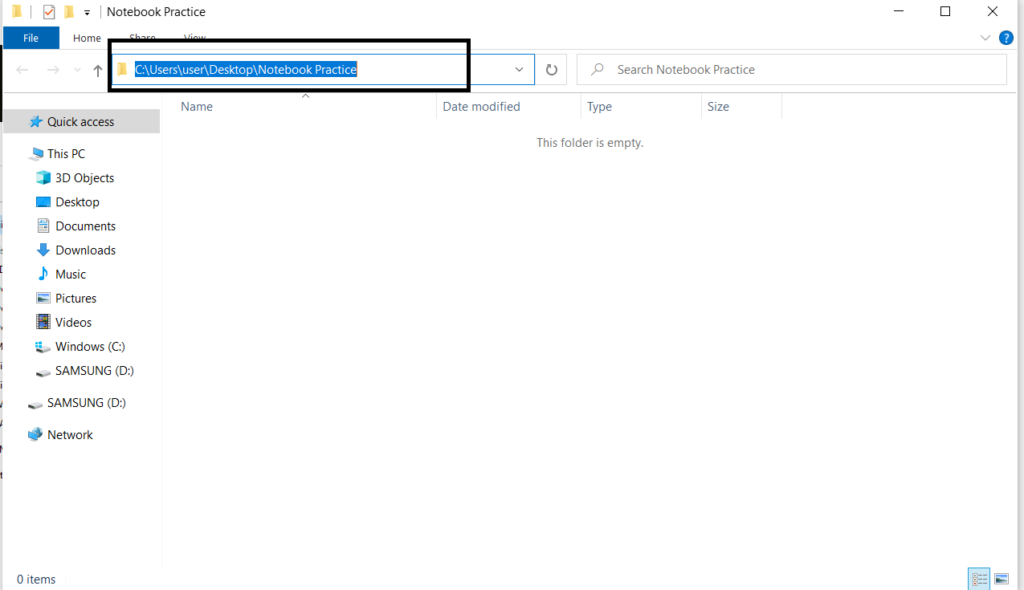
Then in anaconda prompt CLI you’ve to change the directory using the following command:
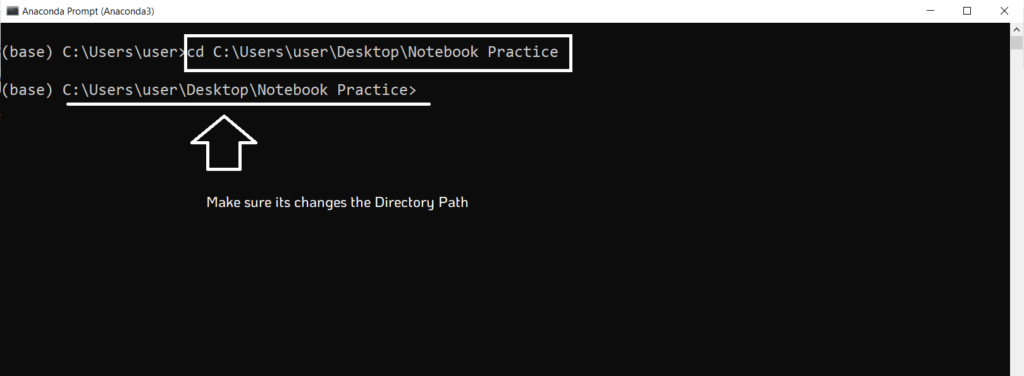
After changing to the desired directory then you’ve to run following command:
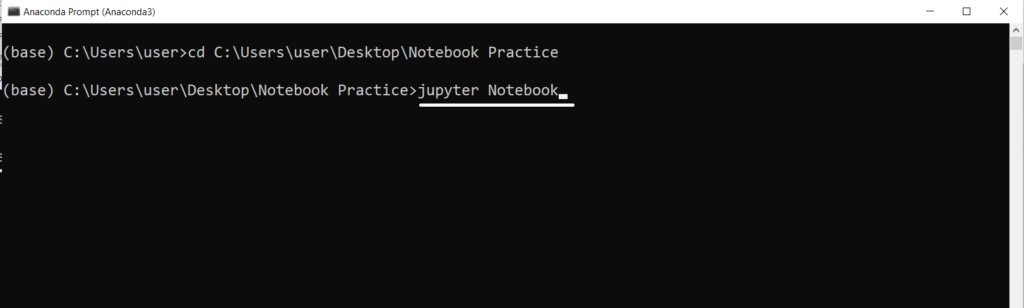
Then you will see some changes into your command prompt and also it will open the Jupyter notebook home directory into your default browser: