How to Install LabelImg on Windows

LabelImg is a graphical image annotation tool and label object bounding boxes in images.
Why?
Sometimes installations are a painful part when it comes to ai and machine learning.
I decided to write a tutorial to simplify the installation process of LabelImg.
I hope it will help people who are not necessarily technical but need to work with image annotation tool.
Folders stracture
TensorFlow/ ├─ addons/ │ └─ labelImg/
Requirements
Python installed.
Download zip file
Download from here:
github.com/tzutalin/labelImg

Install dependencies
pip install lxml

pip install PyQt5
Collecting PyQt5
Downloading PyQt5-5.15.4-cp36.cp37.cp38.cp39-none-win_amd64.whl (6.8 MB)
|████████████████████████████████| 6.8 MB 939 kB/s
Collecting PyQt5-Qt5>=5.15
Downloading PyQt5_Qt5-5.15.2-py3-none-win_amd64.whl (50.1 MB)
|████████████████████████████████| 50.1 MB 6.4 MB/s
Collecting PyQt5-sip<13,>=12.8
Downloading PyQt5_sip-12.9.0-cp39-cp39-win_amd64.whl (63 kB)
|████████████████████████████████| 63 kB 4.8 MB/s
Installing collected packages: PyQt5-Qt5, PyQt5-sip, PyQt5
Successfully installed PyQt5-5.15.4 PyQt5-Qt5-5.15.2 PyQt5-sip-12.9.0

Install
Navigate to folder
C:\>cd TensorFlow C:\TensorFlow>cd addons C:\TensorFlow\addons>cd labelImg

pyrcc5 -o libs/resources.py resources.qrc
Open LabelImage
cd C:/TensorFlow/addons/labelImg
python labelImg.py
Note: keep cmd open.
Shortcuts: W – Create RectBox
Result

How to Label Images for Object Detection With Labelimg

Manually labelling images for machine learning is exhausting work, proper use of a good tool can save a lot of headache.
Folders stracture
TensorFlow/ ├─ addons/ │ └─ labelImg/
Installation
You can have a look at:
How to Install LabelImg on Windows
Open LabelImg
Open cmd (for Windows users) and right click to paste.cd C:/TensorFlow/addons/labelImgpython labelImg.py
Note: keep cmd open.
Open images
I usually put all the images in a folder and then load the folder.
Draw a new box
Step 1: select your ‘save format’.
Step 2: Click on ‘Create RectBox’.
Step 3: draw a box (RectBox).
Step 4: Select class (label) from the list (predefined_classes.txt).
Predefined classes .txt file
The ‘predefined_classes.txt’ file contain a list of classes to train your ml model.
Edit this file to have your own classes (labels).
TensorFlow/ ├─ addons/ │ └─ labelImg/ │ │ └─ data/ │ │ │ └─ predefined_classes.txt

I will edit the file with classes that fit the model I am developing.
Reopen LabelImg to see the changes.

Labelimg Shortcuts
- Create RectBox: ‘W’
- Zoom In: ‘Ctrl’ + ‘+’
- Zoom Out: ‘Ctrl’ + ‘-‘
- Save (as xml): ‘Ctrl’ + ‘S’
- Next Image: ‘D’ (Only when ‘File List’ not empty)
- Prev Image: ‘A’
- Delete RectBox: ‘Delete’
- Edit Label: ‘Ctrl’ + ‘E’
Tips and tricks
Some tips to speed up the process:
- ‘Open Dir’ instead of ‘Open’.
- Use shortcuts.
- Define your own ‘predefined_classes.txt’.
- I don’t recommend adding new labels while labeling, it’s best that everything is ready in advance.
- Start labeling on a few pictures and train your model, , before you waste your or others’ time.
- Don’t be too lazy to zoom.
- Mark the whole object and give some space in the margins.
- Double click on class name to select it.

Save as xml
‘Save’ will generate a file in the same folder with the same name, only with an ‘.xml’ extension.

Result