Presentation File:
Related Materials:
- Data Concept
- To know more about Data Concept you can click [this] link.
Primary Requirements
- Some programming experience (Optional)
- At least high school level math skills will be required.
- Passion to learn
BI Tools
- We will use popular BI tools Tableau. You can download Tableau Public Version from here.
Machine Learning Tools
- For No Code Machine Learning, we will use Azure ML Studio (Classic).
Step 1 : Please go to this site https://studio.azureml.net/
Step 2 : Use any Microsoft Account(youremail@hotmail.com / outlook.com) to Register and Login
Super Store Sales Data Analysis
We will explore different Business questions using Tableau BI Tools.
Data
Download [Store Sales Data]
Loan Application Case Study
We will explore different Business questions using Tableau BI Tools.
Data
Download [Loan Approval Data]
Mind Map
Lecture Summary Mindap
https://gitmind.com/app/doc/64c3464243
Explanatory Slides:
Books
Expert Hadoop Administration – Managing, Tuning, and Securing Spark, YARN, and HDFS
For Discussion : Click here!
- To give your opinion please write your name in “Subject” Area and your comment in “Write something beautiful ..” area
I hope you enjoyed the session. Please send your feedback on mail2arif@arif.works
Practical Activity 01
Create a new Google Data Studio report
Name the report Practical Activity
Create a header for the report with a title
Create the following Scorecard visualizations
Sessions with optional metrics for Number of Sessions per user and % New Sessions
Users with optional metrics for New Users
Average Session Duration
Pages / Session
Add a new Date filter to the report
For each Scorecard set the comparison to previous period
View the report
Change the Date filter to:
Last 14 days
Last month
Last year
Practical Activity 02
Open the Practical Activity report
Create a table displaying Users by Page Title
Add metrics for
Avg. Session Duration
Pages / Session
Use a heatmap to display the Avg. Session Duration
Use a bar to display the Pages / Session
Create a new table displaying Session by Sources
Create running total for Sessions
Create a new table displaying Users by Default Channel Group
Make the table interactive
Experiment by selecting different Channels
Practical Activity 03
Open the Practical Activity report
Create a new page in the report
Create a Time Series graph for the number of New Users
Add a Date filter to the report
Add a cumulative graph for the Time Series graph
Add a date comparison to the graph for the previous period
Create a new graph to display Users by Year and Month for this Year
Create a new graph to display Users by Day of the Week – change the style to display a column graph
In this practical activity you are going to create an interactive report for your Google Analytics data.
Create a new report
Name the report – Google Analytics Dashboard
Create a connection to the Sample Google Analytics data connection or to your own web site data
Create a header and title for your report
Create the following Scorecards
Sessions
Users
New Users
Bounce Rate
Create a stacked area graph displaying sessions by Device Category – Create optional metrics for Users and New Users
Create a bar graph displaying Sessions by Source – Show the Top 15 – make the graph interactive
Create a filter for Country
Create a Date filter
Experiment with selecting different Countries and Sources
Practical Activity
In this practical activity you are going to create a second page for your Google Analytics report.
Add Page 2 to your report
Add a table displaying the number of Pageviews for each Page Title – make the table interactive
Create a world map displaying the number of new users by Country – make interactive
Create a Pie graph displaying the New Users by Gender – make interactive
Create a Column graph displaying the New Users by Age – make interactive
Create a Pie graphs displaying the New Users by Device Category – make interactive
Add a Date filter
Experiment with selecting different options to filter the report.